The Set Rules for Manual Member Access feature in FlexiFunnels allows you to automate processes after manually adding members to your courses. This functionality ensures that once a member is manually granted access to a course, they are automatically added to an autoresponder sequence or connected to third-party platforms via webhook. This integration helps streamline communication and follow-up processes, ensuring that no manual steps are missed in onboarding or engaging new members.
With this setup, you can seamlessly incorporate new members into your marketing automation sequences, allowing them to receive emails, notifications, or any other automated tasks based on the rules you configure.
Steps to use the set rules for Manual Member access
1. Navigate to the Products Tab
- Log in to your account on the platform.
- Click on the "Products" tab located in the top menu bar.

2. Select Your Membership Product
- From the list of products, select the product for which you want to set up manual member access.
- Click on the product name to open its settings.

3. Open the Set Rules Option
- In the product settings menu on the left side, click on the "Set Rules" option.
- This will open a new dialog box for setting rules for your product.

4. Configure Manual Member Access
- In the dialog box, under the "When" section, select "Manual Member Access" from the dropdown menu.
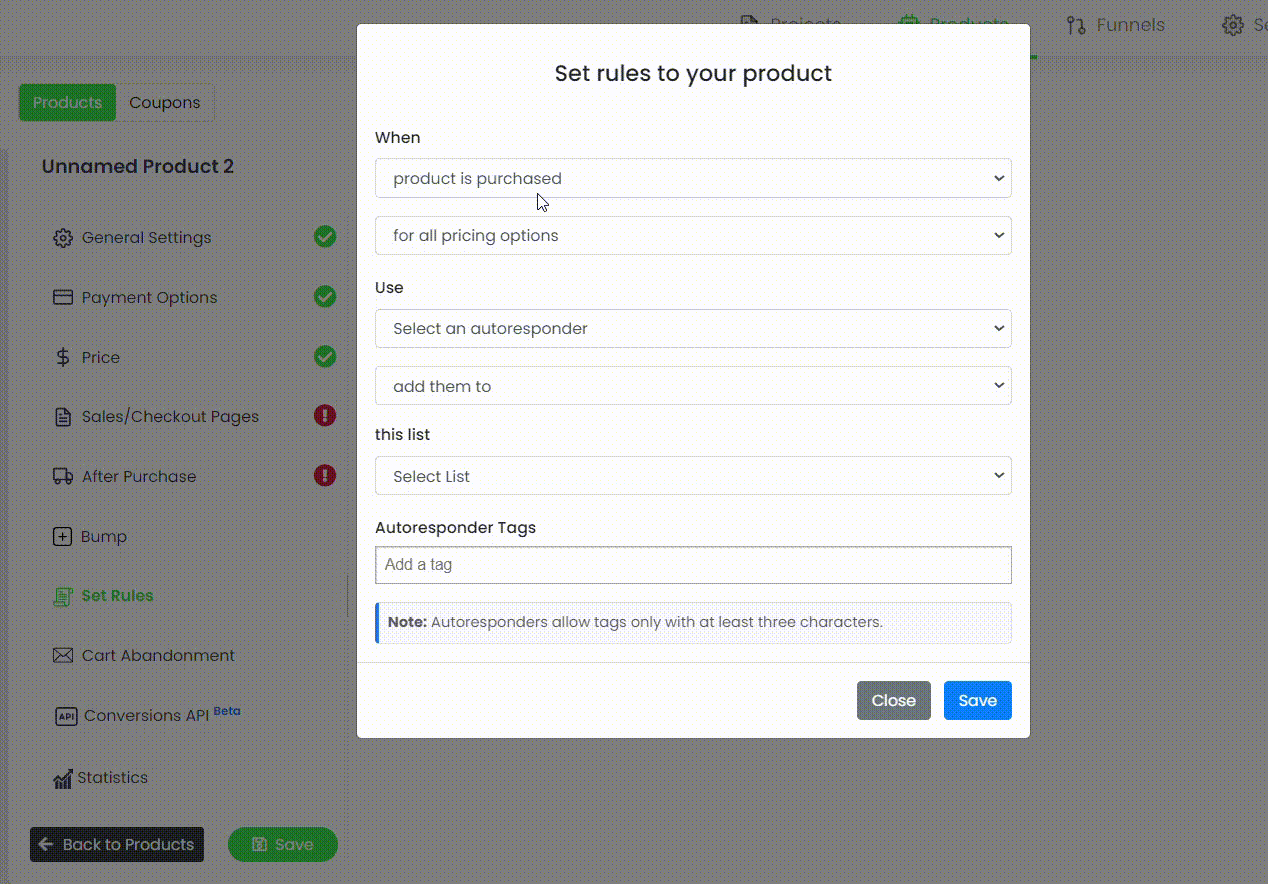
5. Select Autoresponder
- If you want to add the members to an autoresponder, select an autoresponder from the "Select an autoresponder" dropdown menu.

There you will get the option to add the webhook and you can also select the existing connected Autoresponders.
While continuing with the webhook: Select webhook in the select an autoresponder.
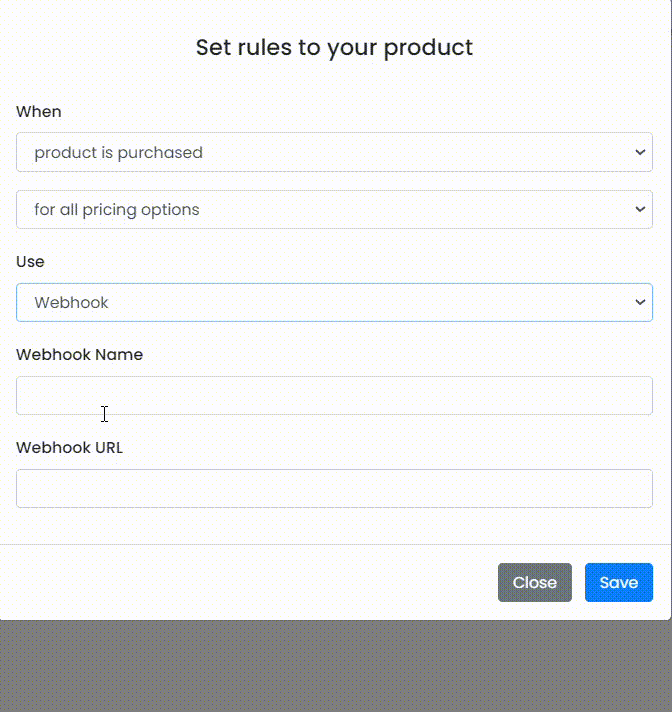
6. Add to a List (In Continue with Autoresponders selection)
- Choose a list from the "add them to this list" dropdown menu where you want to add the members.
- This step ensures that members who gain manual access are added to the correct list for easy management.
7. Set Autoresponder Tags (In Continue with Autoresponders selection)
- In the "Autoresponder Tags" field, you can add tags to organize your members.
- Note that autoresponder tags must be at least three characters long.
8. Save Your Settings (In Continue with Autoresponders selection)
- Once you have configured all the necessary settings, click the blue "Save" button at the bottom of the dialogue box.
Use Cases
Automated Course Welcome Sequence: When manually adding a member to your course, you can automatically trigger an email sequence using an autoresponder. For example, a welcome email could be sent, followed by a series of onboarding emails to guide the new member through the course materials, enhancing their engagement from day one.
Follow-Up After Manual Enrollment: If a member is manually enrolled due to an offline purchase or a special arrangement, using the manual member access rules ensures they are immediately placed into a follow-up sequence. This helps them feel included in the regular communications and ensures they don't miss any important updates.
Integration with CRM or Other Platforms: By using the webhook option, you can instantly transfer member details to a third-party CRM or marketing automation platform. This ensures that every manually added member is fully integrated into your broader customer journey, such as follow-up calls, surveys, or upsell offers.
Congratulations on successfully integrating manual members' set rules with FlexiFunnels!!
Was this article helpful?
That’s Great!
Thank you for your feedback
Sorry! We couldn't be helpful
Thank you for your feedback
Feedback sent
We appreciate your effort and will try to fix the article