In the digital age, where content distribution has no physical boundaries, safeguarding digital courses against unauthorized sharing and piracy is a significant concern for content creators. The 'Security Settings' feature presents a powerful solution, enabling course creators to define and enforce limits on user logins. This not only ensures that your course material stays within the intended audience but also maintains the exclusivity and value of your content.
The 'Security Settings' feature empowers course creators to set a predetermined number of concurrent login sessions. This cap can range from as few as two sessions to as many as you deem appropriate or even allow unlimited access if that suits your business model. By setting these limits, you can prevent the misuse of accounts and stop the unauthorised distribution of your material.
Here are the steps to be done
1. Go to your Membership Project, then click on Membership Settings, under these settings,
you will get the "Security Settings" feature.

2. You will get options to put security. Let's understand them.

Number of concurrent login sessions allowed
Choose how many simultaneous logins are allowed for each account, tailoring this to the exclusivity of the content or the nature of the membership. The options include numerical limits such as 2, 5, 10, 15, 20, or the possibility of unlimited logins.
The system automatically monitors login activities. If a user attempts to log in on more devices than the allowed number, the system flags this behavior.

Account Protection
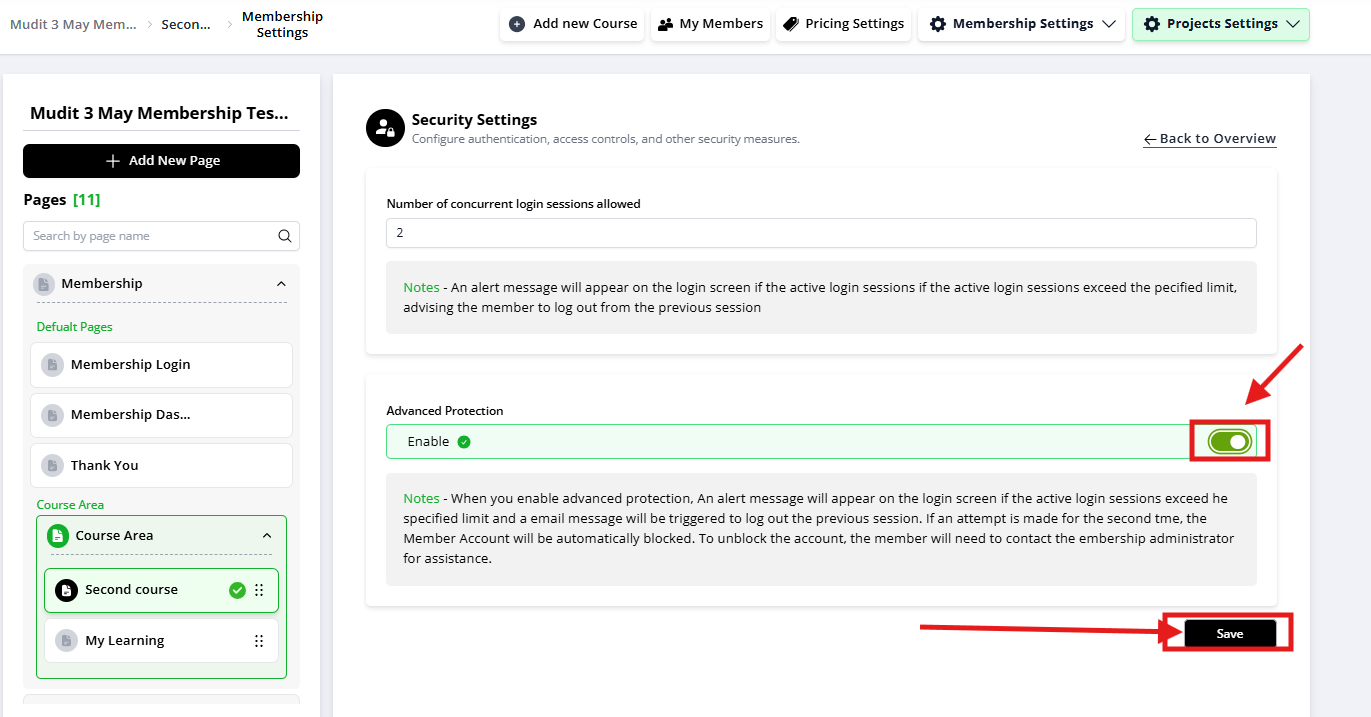
When you turn on the toggle and click on the Save button, if found violation of the set limit, the user receives an alert, advising them to log out from other devices. This serves as both a security measure and a reminder to users to adhere to the login policy.
Once an account is blocked, it can only be reinstated by the administrator. This step requires direct contact from the user, allowing for a review of the account activity and a discussion on proper usage policies before reinstatement.
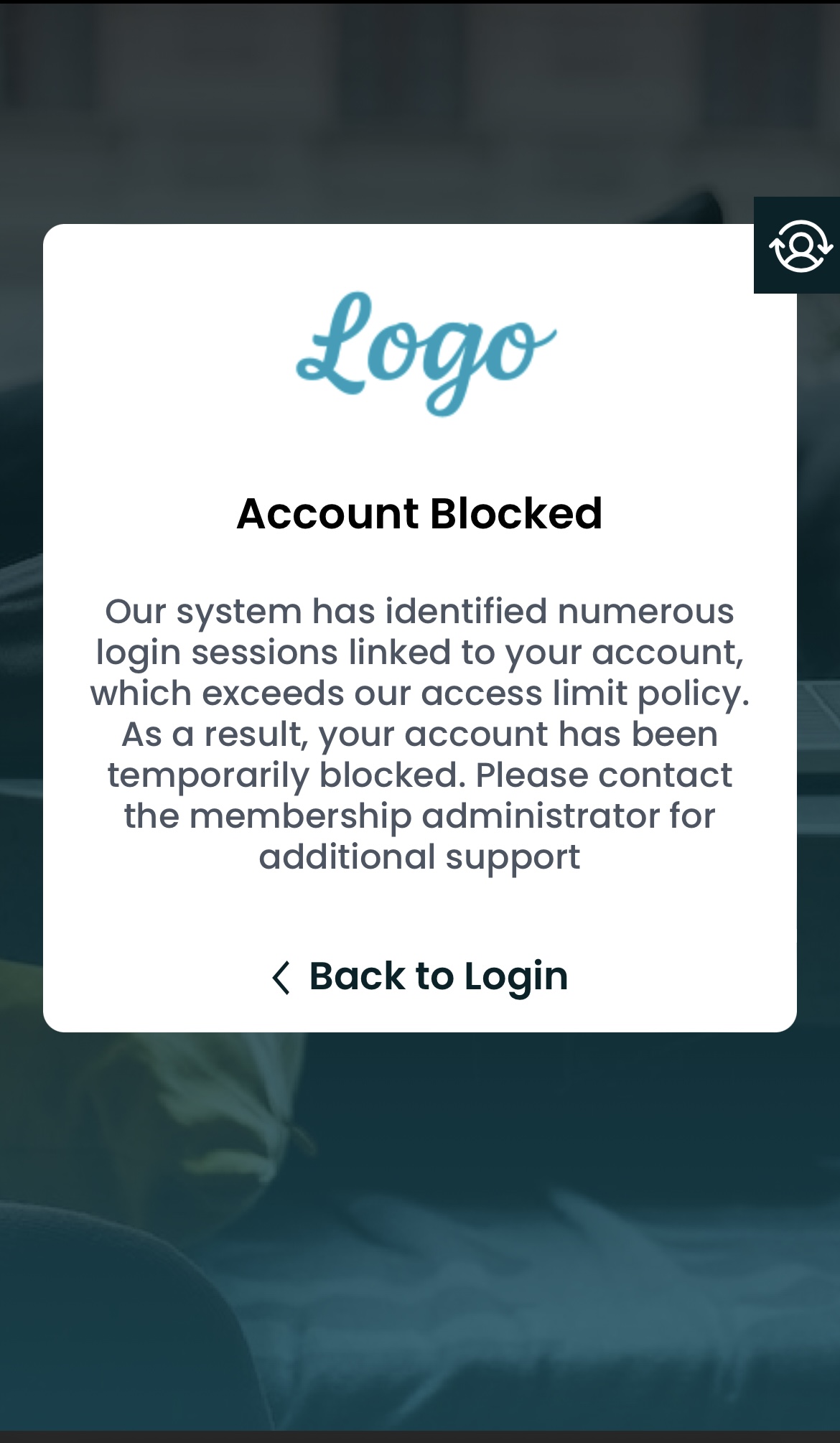
When a member violates the multiple login policy and gets blocked, they must contact the course vendor to regain access to their account. As a vendor, you can restore their access directly through FlexiFunnels's My Members Area. This process is vital for maintaining control over your courses while providing an opportunity to reinforce security policies with your members.
Steps for Vendors to Reactivate a Blocked Account:
1. Access the 'My Members' Section: When you receive a member request, navigate to the 'My Members' area in your project where you manage your course subscribers.
1. Identify the Blocked Member: Use the member list or the search function to find the account of the member who has been blocked. Look for indicators like a grayed-out status or a specific icon that denotes restricted accounts.
2. Toggle the Activation Switch: Locate the toggle switch next to the member's name. If their account is inactive due to a policy violation, the switch will be in the 'off' position. Click the toggle to switch it back to 'on,' thereby reactivating the member's account.
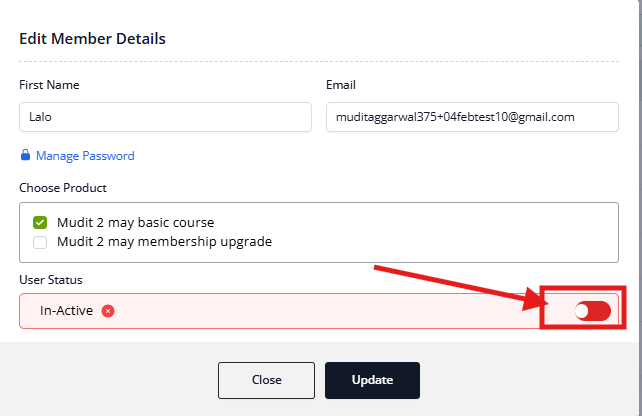
3. Save the Changes: Confirm the action if prompted, to ensure that the account status is updated in the system.
4. Notify the Member: Communicate with the member to let them know their account has been reactivated. Take this opportunity to educate them about the importance of complying with the login policy to maintain the integrity and security of the course content.
5. Monitor for Compliance: Keep an eye on the member's activity to ensure they adhere to the policy going forward. Repeat violations may warrant additional actions.
Note: If they do the same activity again, their account will be locked automatically on more than the maximum number of logins you set up.
Detailed Session Monitoring for Improved Security
Course vendors can now access the 'Member Logged In Session Record' feature. This powerful addition to our security suite gives vendors an overview of active sessions, including the device name, IP address, and the date when the session was created. Here's how this enhances your platform's security and management:

1. Active Session Tracking: Vendors can monitor the devices and IP addresses from which members are accessing the platform. This is crucial for identifying unusual patterns that might suggest unauthorized sharing of credentials or other security risks.
2. Session Management: With the ability to view active login sessions, vendors have the agency to maintain a secure platform environment. If a session appears suspicious or if a user has forgotten to log out from a public device, vendors can directly terminate those sessions to prevent potential misuse.
3. Preventing Account Sharing: By tracking login sessions, vendors can enforce their single-sign-on policies. If multiple sessions from different devices are detected, vendors can take appropriate action, such as reaching out to the user to verify their activity or terminating the extra sessions to comply with the platform's usage policy.
4. Responsive User Support: In cases where users face issues with their sessions, such as being unable to log in because they've reached the maximum number of sessions, vendors can now troubleshoot by viewing and managing those sessions directly.
That's it! Now you're fully equipped to use the Security Settings in Membership Project.
Use Cases
1. Recovering Lost Revenue Due to Account Sharing: A course creator notices that several users are accessing the course content from multiple IP addresses. By limiting login sessions, the creator can prevent account sharing, ensuring that each user pays for their own access, thereby recovering potential lost revenue from unauthorized use.
2. Enhanced Protection Against Unauthorized Distribution: Limiting login attempts makes it more difficult for users to share credentials with a wider audience. Creators can track login patterns and quickly identify abnormal activity, such as logins from widely dispersed geographic locations, hinting at potential content leakage.
3. Promoting Trust within the User Community: By strictly enforcing login limits, course creators can foster a sense of fairness and trust among paying members. When users know that access is closely guarded, they feel more assured that their investment is protected and that they are part of an exclusive group.
Was this article helpful?
That’s Great!
Thank you for your feedback
Sorry! We couldn't be helpful
Thank you for your feedback
Feedback sent
We appreciate your effort and will try to fix the article
