Click on Settings Tab Visible on Flexifunnels dashboard.
Then click on "Autoresponder Integrations".
Once you follow the steps this screen will appear.
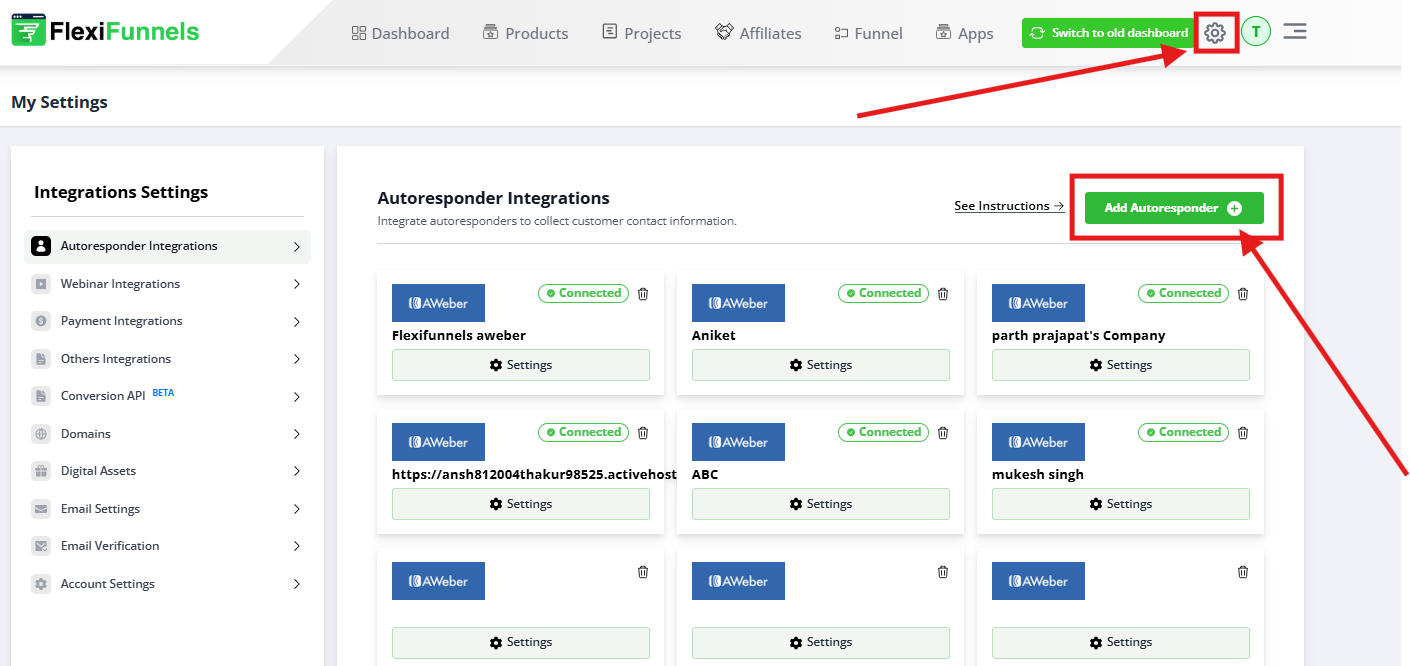
Then click on "+Add Autoresponder Button" to see a list of autoresponders.

Once this screen is displayed, click on connect button.
After clicking this "connect" button.

Enter the account name for the account to be integrated with Flexifunnels and click the "connect" Button.
Once you click connect you will be redirected to the Mailchimp login screen,
Log in with your Login credentials.


After completing this simple process, your account is connected with Mailchimp and the screen will be redirected to the FlexiFunnels settings page.
Here connected autoresponder name will be shown once it's connected.
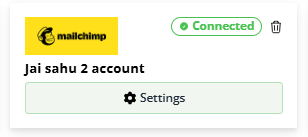
Know how to connect specific autoresponder in detail:-
Active Campaign - https://help.flexifunnels.com/support/solutions/articles/36000308410-active-campaign-autoresponder-integration
Constant Contact - https://help.flexifunnels.com/support/solutions/articles/36000308412-constant-contact-autoresponder-integration
Getresponse - https://help.flexifunnels.com/support/solutions/articles/36000308517-get-response-integration
Icontact - https://help.flexifunnels.com/support/solutions/articles/36000308518-icontact-autoresponder-integration
Was this article helpful?
That’s Great!
Thank you for your feedback
Sorry! We couldn't be helpful
Thank you for your feedback
Feedback sent
We appreciate your effort and will try to fix the article