The Certificate Settings feature is a robust tool designed to enhance the recognition and reward system within an educational or training platform. By offering extensive customization options for certificates and enabling the incorporation of unique branding elements, this feature significantly enriches the course completion experience. With the ability to personalize certificates, upload specific badges and logos, and configure email settings, educators and platform administrators can create a more engaging and memorable acknowledgement of their members' achievements. The toggle activation ensures that these customizations are applied only when needed, providing flexibility in certificate issuance.
To manage your certificate settings, you'll first need to navigate through the membership settings of the platform. Follow these step-by-step instructions to access the certificate settings:
Within the Membership Settings, look for a tab 'Certificate Settings'. This section is where you can manage options related to certification, such as issuing, editing, or managing certificates.
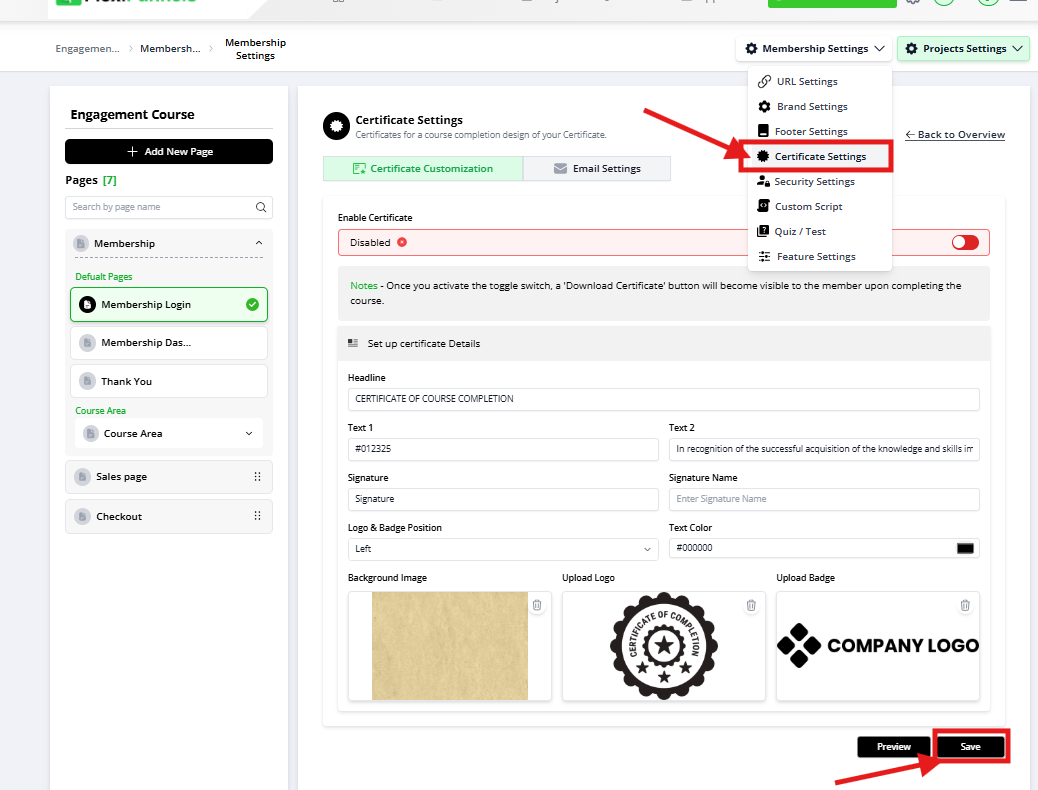
Within the Membership Settings, look for a tab 'Certificate Settings'. This section is where you can manage options related to certification, such as issuing, editing, or managing certificates.
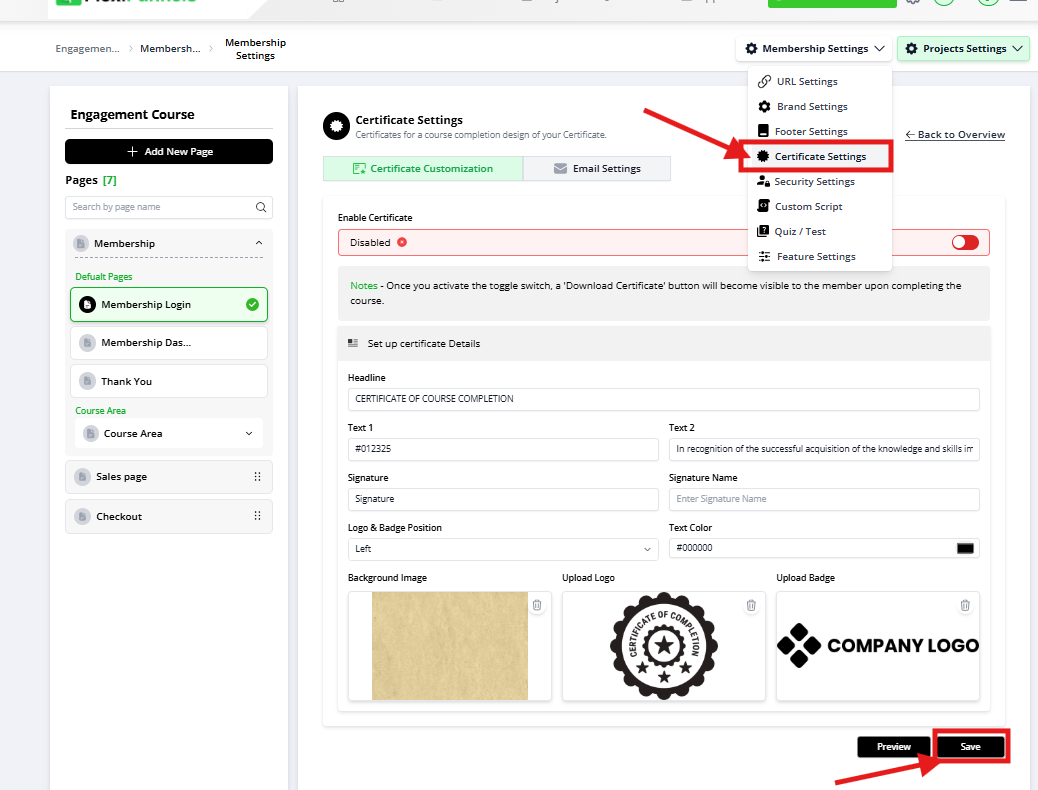
Certificate Settings: Here, you have two sub-options:
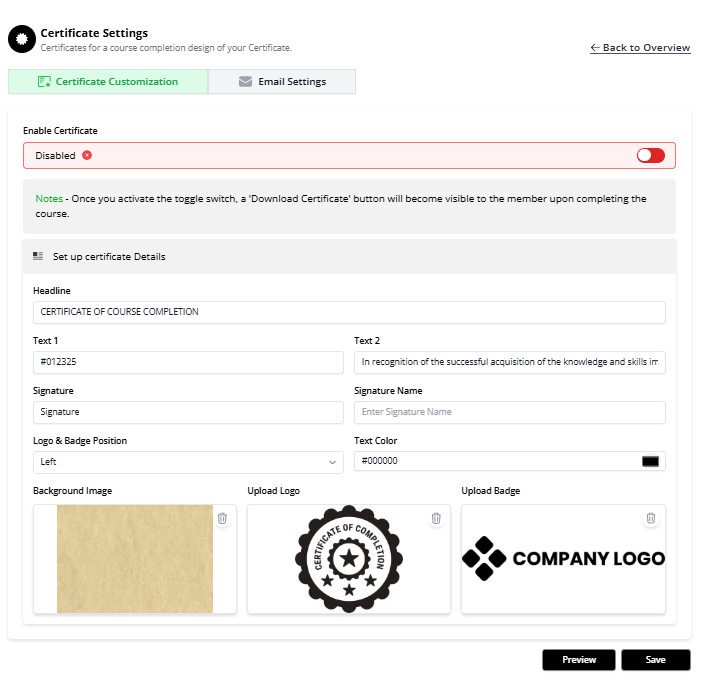
Certificate Customisations: Personalize the certificate with Headline, Text1, Text2, Signature, Signature Name, and Text Color, and choose a background image for the certificate (Recommended Size: 813*568 px).
Certificate Badge and Logo Upload: Include a logo for the certificate (Recommended Size: 205*45 px), and upload a certificate badge with the recommended size of 140*231 px. Additionally, choose the position for the certificate logo and badge (left or right).
*Note* - Don't forget to turn on the toggle.
In the Certificate Settings, you'll also find an option to configure email settings you can customize the email that can be received by the user after completion of their course on their email.
ShortcodesMember Name - [member_name]
Course Name - [course_name]
Admin Name - [admin_name]
Certificate URL - [certificate_url]
Date - [date]
*Note* - Don't forget to turn on the toggle.
That's all! Now you are fully equipped to use the certificate settings!
Use Cases
1. Tailored Recognition for Different Courses: Use the Certificate Customisations options to create distinct certificates for various courses offered on the platform. Customise the headline, text, signature, and background image to reflect the unique identity and value of each course, making each certificate special for the recipients.
2. Branding Consistency: With the Certificate Badge and Logo Upload feature, ensure all issued certificates are in line with your organisation's branding guidelines. Upload your logo and badge, and strategically position them to enhance brand visibility and recognition among course completers.
3. Enhanced User Engagement: Activate the email configuration settings to automate the sending of personalised congratulatory emails upon course completion. Utilize shortcodes to insert specific details like the Member Name, Course Name, and Certificate URL, providing a seamless and engaging user experience.
4. Recognition in Professional Networks: Encourage members to share their achievements on professional networks by customising certificates with appealing designs and including easily shareable Certificate URLS in the completion emails. This not only enhances the user's professional profile but also increases visibility for your courses.
Motivation Through Personalisation: Leverage the customization options to add personal congratulatory messages or quotes from industry leaders, tailored to the course topic. This personal touch can significantly boost motivation and engagement, encouraging learners to pursue further courses.
By effectively utilizing the Certificate Settings, educators and administrators can elevate the value of their courses, foster a stronger community, and offer a tangible and meaningful token of achievement to their members.
Was this article helpful?
That’s Great!
Thank you for your feedback
Sorry! We couldn't be helpful
Thank you for your feedback
Feedback sent
We appreciate your effort and will try to fix the article
