How to Integrate Your Hostinger Domain with FlexiFunnels
Note* In Videos you can see the old IP while integrating the Domain now you need to add the new IP 137.66.21.168
Follow these step-by-step instructions to connect your Hostinger domain to FlexiFunnels successfully:
Step 1: Access Your Hostinger Account
Log in to your Hostinger account.
Click on the Account tab from the left-side menu.
Select Domain and then click on Domain Portfolio.
Find the domain you want to integrate and click on Manage.
Navigate to DNS/Name Servers to access the DNS settings.




Step 2: Add DNS Records
Depending on whether you are integrating a primary domain or a subdomain, you need to add specific DNS records.
For Primary Domain Integration
In the DNS settings, click on Add New Record.
Select A Record.
Enter the following details:
Host:
@Points to: 137.66.21.168
TTL: Leave it as default.
Save the record.
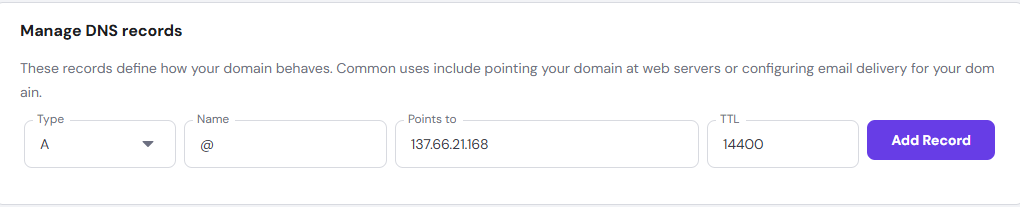
For Subdomain Integration
In the DNS settings, click on Add New Record.
Select CNAME Record.
Enter the following details:
Host: Your subdomain name (e.g.,
subdomain)Points to:
target.flexissl.netTTL: Leave it as default.
Save the record.

Step 3: Add Domain in FlexiFunnels
Log in to your FlexiFunnels account.
Navigate to the Domains section.
Click on Add Domain.
Enter your Primary Domain and Subdomain.
FlexiFunnels will provide the required CNAME and A Name values.
If not provided, use the values mentioned above.

Step 4: Verify Domain Integration
After adding the DNS records in Hostinger and linking your domain in FlexiFunnels, return to FlexiFunnels.
Click on Verify Domain.
If configured correctly, your domain will be successfully secured and integrated.

Your Hostinger domain is now linked with FlexiFunnels and ready for use!
Was this article helpful?
That’s Great!
Thank you for your feedback
Sorry! We couldn't be helpful
Thank you for your feedback
Feedback sent
We appreciate your effort and will try to fix the article