What Is Lead Navigator?
Lead Navigator is a powerful tool inside FlexiFunnels designed to help agencies, freelancers, marketers, and service providers:
Find high-quality business leads
Manage and track your leads
Discover freelancing jobs from multiple platforms
Generate personalized outreach messages using AI
Save time with automation and smart filters
It works like your entire client acquisition engine, all in one place.
Job agent
Lead engine
Lead Manager
Outreach message agent
How to Access Lead Navigator
Step 1:
Go to the Apps section inside your FlexiFunnels dashboard.

Step 2:
Click on Lead Navigator.
Once opened, you will see the following sections on the left menu:
 Overview of Lead Navigator Sections
Overview of Lead Navigator Sections
1. Dashboard
Your command center.
Here you can quickly view:
Total leads
Hot leads
Jobs searched
Recent activity
Quick actions like Find Leads or Browse Jobs
Use Case:
See your daily progress, track searches, and jump into tasks faster.
2. Leads Engine
Definition:
A smart search tool to find potential clients based on your niche, location, and business type.
Use Case:
Perfect for agencies, freelancers, and local service providers who want fresh leads daily.
How It Works:
You enter:
Keyword (ex: restaurant, tech startup, marketing agency)
Location (ex: New York, Mumbai, San Francisco)
Max results (ex: 5, 10, 20 leads)
Then click Search for Leads.
Within 60–80 seconds, new leads will appear in your dashboard and inside the Leads Manager.
How to Find Your Perfect Leads
Step 1: Search
Enter keywords, industry type, or a location to discover relevant businesses.
Step 2: Evaluate Leads
You will see the lead’s:
Company name
Website
Contact details
Location
Business type
Lead score (quality indication)
Use this to choose the leads that best match your service.
Step 3: Save & Outreach
Note*- You get the leads in Leads Manager, there select the lead for which you want to create the outreach message.

Once you mark your selected leads, you can instantly generate outreach messages based on:
Email
LinkedIn
WhatsApp
Instagram
AI will generate personalized messages tailored to the business details.
3. Leads Manager
Definition:
A CRM-style tool where you can manage and track all your saved or searched leads.
You can see:
Total leads
Hot leads
Quality score
Conversion score
Filters to sort high-value leads
Options to save, delete, or create outreach messages
Use Case:
Manage client pipeline, export data, and keep everything organized.
4. Job Agent

Definition:
A tool that searches multiple freelancing platforms for the best matching job listings.
Use Case:
Freelancers looking for real-time, relevant projects.
How It Works
Step 1: Enter Keywords
Example:
“Graphic designer”, “Facebook ads expert”, “Web developer”, etc.
Step 2: Find Matches
The system collects and shows the most relevant jobs that match your keyword.
Step 3: See Latest Listings
You get fresh jobs updated from multiple platforms.
You can also pick how many results you want (ex: 10, 20, 30 jobs).
5. Outreach Agent
Definition:
An AI-powered tool to create personalized outreach messages.
Use Case:
Ideal for agencies and freelancers sending cold emails, LinkedIn messages, WhatsApp pitches, and Instagram DM scripts.
What You Can Create:
Email outreach scripts
LinkedIn connection messages
WhatsApp business messages
Instagram outreach
This helps you close more clients faster — with zero writing effort.
6. Credits Management
Definition:
A section to manage your search credits for:
Leads Engine
Job Agent
Business Intelligence
Outreach Agent
Use Case:
Track your balance and top-up as needed.
7. Bonuses
Definition:
Exclusive training, templates, and resources provided with your plan.
Use Case:
Learn how to find clients, close deals, and scale your agency faster.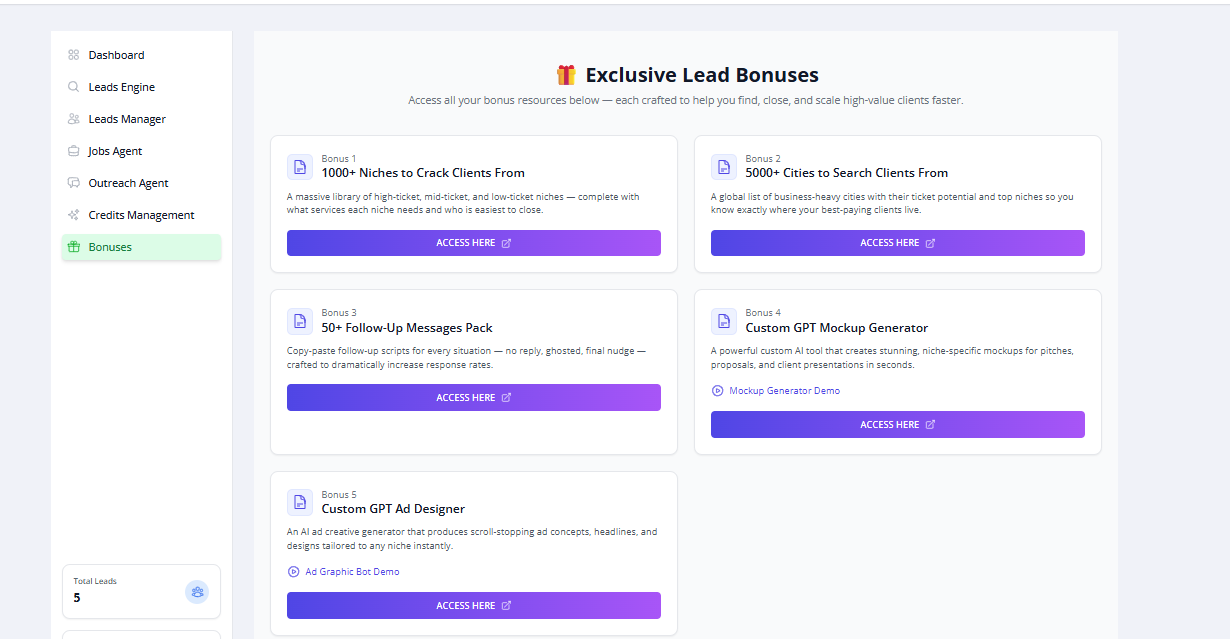
Complete Workflow Summary
✔ Step 1 – Go to Apps → Open Lead Navigator
✔ Step 2 – Use Leads Engine to search for businesses
✔ Step 3 – Wait 60–80 seconds for results
✔ Step 4 – Go to Leads Manager to review and save leads
✔ Step 5 – Use Outreach Agent to generate AI-powered messages
✔ Step 6 – OR use Job Agent to find freelance jobs
✔ Step 7 – Track credits & access additional resources
Why Lead Navigator Is Powerful
You save hours daily that you usually spend on searching leads
Outreach messages are AI-personalized
Everything is in one single dashboard
Perfect for freelancers, agencies, coaches, and marketers
Was this article helpful?
That’s Great!
Thank you for your feedback
Sorry! We couldn't be helpful
Thank you for your feedback
Feedback sent
We appreciate your effort and will try to fix the article